Printing in .NET is greatly improved when compared with Visual Basic 6.0. In my projects I almost never use external reporting tools like Crystal Reports. They are too large and complex for my needs. In this article I demonstrate the use of the ReportLibrary which I developed. It can be used to create simple reports which can be printed and previewed.
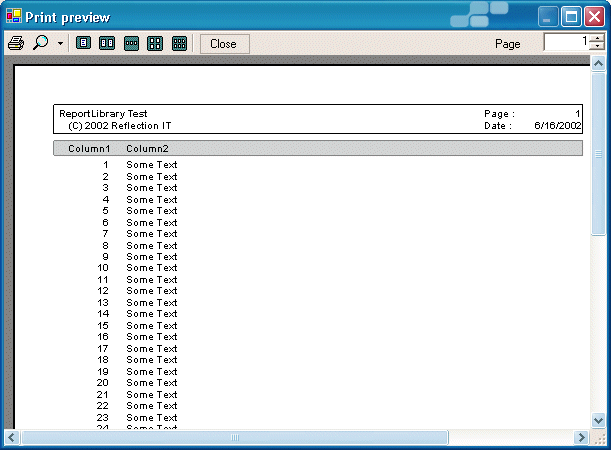
ReportLibrary
The ReportingLibrary assembly contains a Report class. A report has a collection of items of the type IReportItem. You buildup your report by adding Items to the report. An item can be a ReportGroup, ReportText, ReportHorizontalLine or ReportPageBreak.
A report has a Title and SubTitle which are printed in the default pageheader.
ReportGroup class
A ReportGroup is used to group items together. All items within the group are normally printed on the same line (Y coordinate), you can change this behavior by setting the FixedTop property to 'false'.
ReportText class
A ReportText is used to print a string on a specific X (Left) coordinate. You can use the 'Center' or 'Right' alignment when the Width property is set to a non-zero value.
A ReportGroup and ReportText can have a BackColor and a BorderPen which only have meaning when the Height property is set to a non-zero value.
Usage
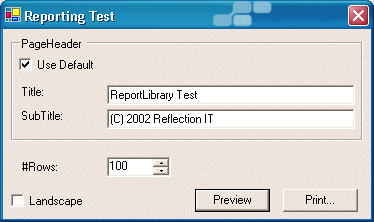
The following code creates the report which preview is shown in the top of this article.
/// Preview Clicked
/// </summary>
/// <param name="sender"></param>
/// <param name="e"></param>
private void buttonPreview_Click ( object sender , System.EventArgs e)
{
using (Report r = CreateReport())
{
r.Preview();
}
}
/// <summary>
/// Print Clicked
/// </summary>
/// <param name="sender"></param>
/// <param name="e"></param>
privatevoidbuttonPrint_Click(objectsender, System.EventArgs e)
{
using (Report r = CreateReport())
{
r.Print(new PrintDialog());
}
}
/// <summary>
/// Create Report
/// </summary>
/// <returns>Initialized Report object</returns>
private Report CreateReport()
{
// Initialize Report
Report r =new Report();
r.DefaultPageSettings.Landscape = (checkBoxLandscape.Checked);
r.Title =textBoxTitle.Text;
r.SubTitle =textBoxSubTitle.Text;
r.NewPage +=new NewPageHandler(ReportNewPage);
// Add Rows (Groups)
int rows= Convert.ToInt32(numericUpDownRows.Value);
for(int t = 1; t <=rows; t++)
{
// Create Group and add it to the Report
ReportGroup g =new ReportGroup();
r.Items.Add(g);
// Column1
ReportText s =new ReportText(t.ToString(),10,70);
s.Alignment = HorizontalAlignment.Right;
g.Items.Add(s);
// Column2
s =new ReportText("Some Text", 100);
g.Items.Add(s);
}
// Close report with a HorizontalLine
r.Items.Add(new ReportHorizontalLine(0, r.Width,2));
return r;
}
Custom Page Headers
You can use the default page header or create your own. The NewPage event is triggered each time a page is printed.
/// Report NewPage event handler
/// </summary>
/// <param name="sender">Report object</param>
/// <param name="items">items collection</param>
/// <param name="page">pagenumber</param>
private void ReportNewPage(object sender, ReportItemCollection items,intpage)
{
// Use Default PageHeader?
if (!checkBoxPageHeader.Checked)
items.Clear();
// Create Group and add it to the Report
ReportGroup g =new ReportGroup(0, ((Report)sender).Width,20);
g.BorderPen =new Pen(Brushes.Gray, 2);
g.BackColor = Brushes.LightGray;
g.Margin.Top =2;
items.Add(g);
// Column1
ReportText s =new ReportText("Column1",10,70);
s.Alignment = HorizontalAlignment.Right;
g.Items.Add(s);
// Column1
s = new ReportText("Column2",100);
g.Items.Add(s);
// Add some empty space
items.Add(new ReportGroup(5));
}
All ReportItems added to the items collection are used in the pageheader.
Conclusion
The ReportLibrary is an easy solution when you want to reports buildup from code in .NET. You can off course extend it by creating your own classes which implement the IReportItem interface. This makes it a very powerful solution.
Any suggestions and feedback for improving this article is most welcome. Send your suggestions and feedback to Fons.Sonnemans@reflectionit.nl
DownloadAll postings/content on this blog are provided "AS IS" with no warranties, and confer no rights. All entries in this blog are my opinion and don't necessarily reflect the opinion of my employer or sponsors. The content on this site is licensed under a Creative Commons Attribution By license.


Blog comments
0 responses