I own a Pocket PC since a few months. It's a nice peace of hardware although I didn't use it much. There wasn't much practical use for it. Now I have decided to write my own Time Registration and maybe my own Car Mileage Administration application. In both Smart Device Applications I have to enter a Time regullary. Microsoft didn't supply me with a good control for this so I decided to write one.
Writing a Smart Device Applications is made easy with the introduction of Visual Studio.NET 2003 and the .NET Compact Framework. In this article I describe how I have written a TimeBox control for the Pocket PC. It's not much different from a normal Windows Forms control.
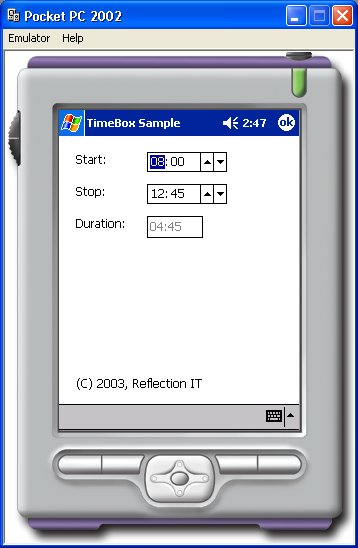
TimeBox Sample running in the Pocket PC Emulator
I plan to use this TimeBox in my application so I have placed it in an separate project. Due to the low memory footprint you also have to create a designer able version of it. This version will have extra design-time only code (methods and attributes).
Controls Project
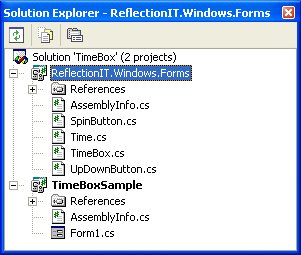
|
The ReflectionIT.Windows.Forms project consists of 3 controls: UpDownButton, SpinButton and TimeBox. The UpDownButton is used by the SpinButton control to draw a Up and a Down button. The SpinButton is used by the TimeBox to spin the hours and minutes. Once you have compiled your control you need to copy it to specific locations so that Microsoft Visual Studio.NET and the .NET Compact Framework can find it. The runtime version of your control should be copied to the C:\Program Files\Microsoft Visual Studio .NET\CompactFrameworkSDK\v1.0.5000\Windows CE\ directory if you have done the default install. I have created a special batch file (copytowince 2003.cmd) which compiles the controls project and the designer project and copies the DLL's to the correct folders. |
Time class
The Time class is used to store the Hours and Minutes in. It supports arithmetic, comparison and conversion operator overloading.
Time t2=new Time(0,15);
Time t3=t1+ t2; // 11:00
if(t3 < (12 *60)){
Console.WriteLine(String.Format("Good morning, it is {0}", t3));
}
The Time class has a TypeConverter which is used to support designer serialization.
if(destinationType==typeof(InstanceDescriptor)) {
// This will make a Time a serialiable property in the IntializeComponent method
ConstructorInfo ci=typeof(Time).GetConstructor(new Type[]{typeof(int),typeof(int)});
Time t =(Time)value;
returnnew InstanceDescriptor(ci,newobject[]{t.Hours, t.Minutes});
}
if(destinationType.Equals(typeof(String))){
returnvalue.ToString();
}else{
returnbase.ConvertTo (context,culture, value,destinationType);
}
}
Designer Project
The designer version of the control project has a special Conditional Compilation Constant named 'NETCFDESIGNTIME'. This constant is used to add extra code for design-time support. Attributes are added to methods. Extra classes and methods are included for resizing, serialization and type conversion. The output of this project should be copied to the C:\program files\microsoft visual studio .net 2003\compactframeworksdk\v1.0.5000\Windows CE\Designer folder.
[
Category("Appearance"),
Description("The current time of the timebox."),
]
#endif
public ReflectionIT.Time Time {
get {
return(this._time);
}
set {
boolchanged=(_time !=value);
this._time =value;
if(changed){
Invalidate();
OnTimeChanged();
}
}
}
#if NETCFDESIGNTIME
publicvoid ResetTime() {
this.Time =new Time(0);
}
publicbool ShouldSerializeTime() {
returnthis.Time !=new Time(0);
}
#endif
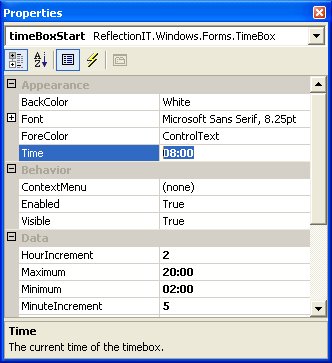
Sample Client Project
The TimeBox Sample client project has two TimeBox controls and a disabled TextBox control. The difference between the two times is displayed in the TextBox using the TimeChanged event of the TimeBoxes.
if(timeBoxStop.Time >=timeBoxStart.Time) {
textBoxDuration.Text = (timeBoxStop.Time -timeBoxStart.Time).ToString();
}else{
textBoxDuration.Text = new ReflectionIT.Time().ToString();
}
}
Links:
I have used the following articles to create this control and to write this article:
- IntelliProg - Design-time functionality for custom controls in Compact Framework and SDE.
- MSDN - Creating Custom Controls for the .NET Compact Framework
Conclusion
Writing this TimeBox control was realy a challenge. The documentation of the .NetCF is very limited. I hope that this article and sample code will help you write your own controls for the Pocket PC.
I hope I can port these applications to a Smartphone solution as soon as Microsoft will produce a .NET Compact Framework for it. A Pocket PC is just to big to carry around the whole day. Hopefully it works!
Any suggestions and feedback for improving this article is most welcome. Send your suggestions and feedback to Fons.Sonnemans@reflectionit.nl
DownloadAll postings/content on this blog are provided "AS IS" with no warranties, and confer no rights. All entries in this blog are my opinion and don't necessarily reflect the opinion of my employer or sponsors. The content on this site is licensed under a Creative Commons Attribution By license.


Blog comments
0 responses