I use Behaviors in my XAML apps all the time. I have already written a few blog post about this subject. In Silverlight and WPF there was a clear distinction between Actions, Triggers and Behaviors. Triggers are used to invoke an Action. You can use the EventTrigger, StoryBoardCompleteTrigger, KeyTrigger, TimerTrigger, PropertyChangedTrigger, DataTrigger and DataStoreTrigger. And you can easily write your own by using the Trigger 'New Item' template in Blend.
In the Windows 8.1 'Behavior SDK' the Triggers are replaced by Trigger Behaviors. You only get the DataTriggerBehavior and EventTriggerBehavior but you can write your own. With this blog post I will try to explain how to do this. I will use a TimerTriggerBehavior and a SwipeTriggerBehavior which you can use to execute actions when you active a swipe gesture on a UIElement.
TimerTriggerBehavior
Before I can explain my TimerTriggerBehavior I first have to re-introduce my Behavior<T> class which I use as a base class for all my behaviors.
public abstract class Behavior<T> : DependencyObject, IBehavior
where T : DependencyObject {
[EditorBrowsable(EditorBrowsableState.Never)]
public T AssociatedObject { get; set; }
protected virtual void OnAttached() {
}
protected virtual void OnDetaching() {
}
public void Attach(DependencyObject associatedObject) {
if (associatedObject == this.AssociatedObject ||
DesignMode.DesignModeEnabled) {
return;
}
this.AssociatedObject = (T)associatedObject;
OnAttached();
}
public void Detach() {
if (!DesignMode.DesignModeEnabled) {
OnDetaching();
}
}
DependencyObject IBehavior.AssociatedObject {
get { return this.AssociatedObject; }
}
}
The TimerTriggerBehavior class is derives from this Behavior<T> class and contains DispatcherTimer. It has a MilliSecondsPerTick and IsEnabled properties. The MilliSecondsPerTick property is used to set the Interval of the Property. The IsEnabled property is used to start and stop the timer. It is an DependencyProperty so you can DataBind it. In Tick event is subscribed in the OnAttached() method and unsubscribed in the OnDetached() method. The Timer_Tick() event handler calls the Execute() method which invokes all triggers. The class also contains an Actions DependencyProperty and a Execute() method and the class is decorated with the ContentPropertyAttribute. This will be used by Blend for Visual Studio to allow Drag&Drop of Actions onto the Behavior.
[ContentProperty(Name = "Actions")]
public class TimerTriggerBehavior : Behavior<DependencyObject> {
private DispatcherTimer _timer = new DispatcherTimer();
private int _millisecondPerTick = 1000;
public int MilliSecondsPerTick {
get { return _millisecondPerTick; }
set {
_millisecondPerTick = value;
_timer.Interval = TimeSpan.FromMilliseconds(_millisecondPerTick);
}
}
#region Actions Dependency Property
/// <summary>
/// Actions collection
/// </summary>
public ActionCollection Actions {
get {
var actions = (ActionCollection)base.GetValue(ActionsProperty);
if (actions == null) {
actions = new ActionCollection();
base.SetValue(ActionsProperty, actions);
}
return actions;
}
}
/// <summary>
/// Backing storage for Actions collection
/// </summary>
public static readonly DependencyProperty ActionsProperty =
DependencyProperty.Register("Actions",
typeof(ActionCollection),
typeof(SwipeTriggerBehavior),
new PropertyMetadata(null));
#endregion Actions Dependency Property
protected void Execute(object sender, object parameter) {
Interaction.ExecuteActions(sender, this.Actions, parameter);
}
protected override void OnAttached() {
base.OnAttached();
_timer.Tick += timer_Tick;
if (this.IsEnabled) {
_timer.Start();
}
}
private void timer_Tick(object sender, object e) {
this.Execute(this, null);
}
protected override void OnDetaching() {
base.OnDetaching();
_timer.Stop();
_timer.Tick -= timer_Tick;
}
#region IsEnabled Dependency Property
/// <summary>
/// Get or Sets the IsEnabled dependency property.
/// </summary>
public bool IsEnabled {
get { return (bool)GetValue(IsEnabledProperty); }
set { SetValue(IsEnabledProperty, value); }
}
/// <summary>
/// Identifies the IsEnabled dependency property.
/// This enables animation, styling, binding, etc...
/// </summary>
public static readonly DependencyProperty IsEnabledProperty =
DependencyProperty.Register("IsEnabled",
typeof(bool),
typeof(TimerTriggerBehavior),
new PropertyMetadata(true, OnIsEnabledPropertyChanged));
/// <summary>
/// IsEnabled changed handler.
/// </summary>
/// <param name="d">TimerTriggerBehavior that changed its IsEnabled.</param>
/// <param name="e">DependencyPropertyChangedEventArgs.</param>
private static void OnIsEnabledPropertyChanged(DependencyObject d,
DependencyPropertyChangedEventArgs e) {
var source = d as TimerTriggerBehavior;
if (source != null) {
var value = (bool)e.NewValue;
if (value) {
source._timer.Start();
} else {
source._timer.Stop();
}
}
}
#endregion IsEnabled Dependency Property
SwipeTriggerBehavior
The SwipeTriggerBehavior has a Direction property which you can set the swipe direction which will trigger the Actions. The ManipulationCompleted event on the UIElement is used to detect the swipe gesture. The ManipulationCompletedRoutedEventArgs.Velocities.Linear.X and Y are used to check the direction. I use this Between() extension method to check it is between 0.3 and 100. These values work for me but maybe not for you. Maybe I should make these flexible using properties (next version).
[ContentProperty(Name = "Actions")]
public class SwipeTriggerBehavior : Behavior<UIElement> {
/// <summary>
/// Get/Sets the direction of the Swipe gesture
/// </summary>
public SwipeDirection Direction { get; set; }
#region Actions Dependency Property
/// <summary>
/// Actions collection
/// </summary>
public ActionCollection Actions {
get {
var actions = (ActionCollection)base.GetValue(ActionsProperty);
if (actions == null) {
actions = new ActionCollection();
base.SetValue(ActionsProperty, actions);
}
return actions;
}
}
/// <summary>
/// Backing storage for Actions collection
/// </summary>
public static readonly DependencyProperty ActionsProperty =
DependencyProperty.Register("Actions",
typeof(ActionCollection),
typeof(SwipeTriggerBehavior),
new PropertyMetadata(null));
#endregion Actions Dependency Property
protected void Execute(object sender, object parameter) {
Interaction.ExecuteActions(sender, this.Actions, parameter);
}
protected override void OnAttached() {
base.OnAttached();
this.AssociatedObject.ManipulationMode =
this.AssociatedObject.ManipulationMode |
ManipulationModes.TranslateX |
ManipulationModes.TranslateY;
this.AssociatedObject.ManipulationCompleted += OnManipulationCompleted;
}
protected override void OnDetaching() {
base.OnDetaching();
this.AssociatedObject.ManipulationCompleted -= OnManipulationCompleted;
}
private void OnManipulationCompleted(object sender,
ManipulationCompletedRoutedEventArgs e) {
bool isRight = e.Velocities.Linear.X.Between(0.3, 100);
bool isLeft = e.Velocities.Linear.X.Between(-100, -0.3);
bool isUp = e.Velocities.Linear.Y.Between(-100, -0.3);
bool isDown = e.Velocities.Linear.Y.Between(0.3, 100);
switch (this.Direction) {
case SwipeDirection.Left:
if (isLeft && !(isUp || isDown)) {
this.Execute(this.AssociatedObject, null);
}
break;
case SwipeDirection.Right:
if (isRight && !(isUp || isDown)) {
this.Execute(this.AssociatedObject, null);
}
break;
case SwipeDirection.Up:
if (isUp && !(isRight || isLeft)) {
this.Execute(this.AssociatedObject, null);
}
break;
case SwipeDirection.Down:
if (isDown && !(isRight || isLeft)) {
this.Execute(this.AssociatedObject, null);
}
break;
case SwipeDirection.LeftDown:
if (isLeft && isDown) {
this.Execute(this.AssociatedObject, null);
}
break;
case SwipeDirection.LeftUp:
if (isLeft && isUp) {
this.Execute(this.AssociatedObject, null);
}
break;
case SwipeDirection.RightDown:
if (isRight && isDown) {
this.Execute(this.AssociatedObject, null);
}
break;
case SwipeDirection.RightUp:
if (isRight && isUp) {
this.Execute(this.AssociatedObject, null);
}
break;
default:
break;
}
}
}
public enum SwipeDirection {
Left,
Right,
Up,
Down,
LeftDown,
LeftUp,
RightDown,
RightUp,
}
This class also contains an Actions DependencyProperty and an Execute() method. Just like the TimerTrigger. I have tried to place them in an abstract base class TriggerBehavior<> but that caused problems in Blend. You couldn't drop an action on the Triggers deriving from this class. So I have chosen to have some duplicate code.
Triggers Demo Project
To demonstrate these behaviors I have written this 'Triggers Demo' project. I Blend for Visual Studio I have dropped a TimerTriggerBehavior onto the root Grid element of the MainPage.
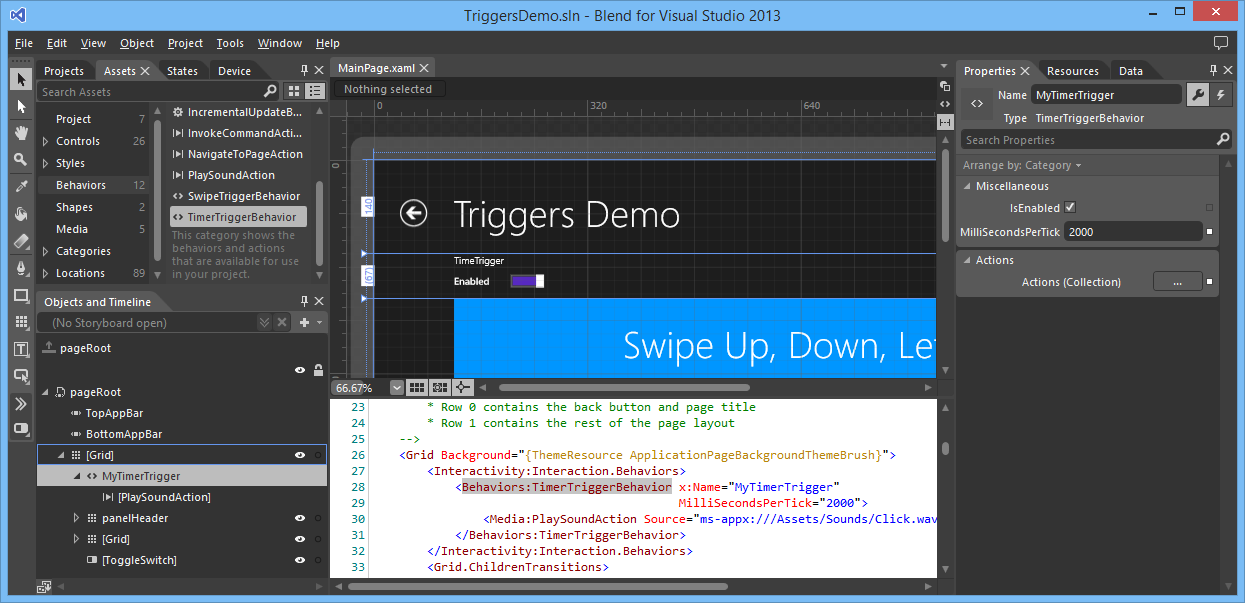
On the TimerTriggerBehavior I have dropped a PlaySoundAction. The Source of this action is set to a Click.wav which I added to the \Assets\Sounds folder of the project.
The Grid also contains a ToggleSwitch. The IsOn property is databound to the IsEnabled property of the timer trigger.
<ToggleSwitch Header="TimeTrigger"
HorizontalAlignment="Left"
Margin="114,-6,0,0"
Grid.Row="1"
VerticalAlignment="Top"
OnContent="Enabled"
OffContent="Disabled"
IsOn="{Binding IsEnabled, ElementName=MyTimerTrigger, Mode=TwoWay}" />
I have dropped the SwipeTriggerBehavior 4 times on a blue Grid. Each with a different Direction: Up, Down, Left, Right. Inside each trigger I have dropped a ChangePropertyAction. The Value of the Text property of a TextBlock is set to the direction
<Grid Grid.Row="2"
Margin="120,0,40,40"
Background="#0096FF">
<Interactivity:Interaction.Behaviors>
<Behaviors:SwipeTriggerBehavior Direction="Up">
<Core:ChangePropertyAction PropertyName="Text"
TargetObject="{Binding ElementName=tbDemo}"
Value="Up" />
</Behaviors:SwipeTriggerBehavior>
<Behaviors:SwipeTriggerBehavior Direction="Down">
<Core:ChangePropertyAction PropertyName="Text"
TargetObject="{Binding ElementName=tbDemo}"
Value="Down" />
</Behaviors:SwipeTriggerBehavior>
<Behaviors:SwipeTriggerBehavior Direction="Left">
<Core:ChangePropertyAction PropertyName="Text"
TargetObject="{Binding ElementName=tbDemo}"
Value="Left" />
</Behaviors:SwipeTriggerBehavior>
<Behaviors:SwipeTriggerBehavior Direction="Right">
<Core:ChangePropertyAction PropertyName="Text"
TargetObject="{Binding ElementName=tbDemo}"
Value="Right" />
</Behaviors:SwipeTriggerBehavior>
</Interactivity:Interaction.Behaviors>
<TextBlock Margin="50"
HorizontalAlignment="Center"
VerticalAlignment="Top"
Style="{StaticResource HeaderTextBlockStyle}"
Text="Swipe Up, Down, Left or Right" />
<TextBlock x:Name="tbDemo"
HorizontalAlignment="Center"
VerticalAlignment="Center"
Style="{StaticResource HeaderTextBlockStyle}" />
</Grid>
The result is a Page in which you hear a click sound play every 2 seconds. You can turn the sound off using the ToggleSwitch. If you swipe the blue box the swipe direction is shown in the center of this box.
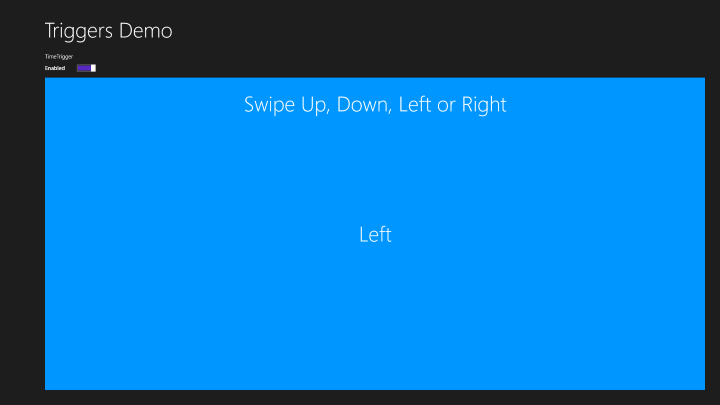
Closure and download
I hope you like my solution. Feel free to use it in your projects. You can download the sample project below.
Cheers,
Fons
DownloadAll postings/content on this blog are provided "AS IS" with no warranties, and confer no rights. All entries in this blog are my opinion and don't necessarily reflect the opinion of my employer or sponsors. The content on this site is licensed under a Creative Commons Attribution By license.


Blog comments
0 responses