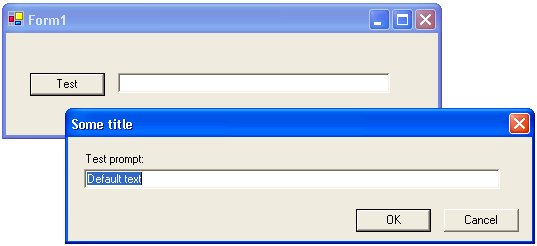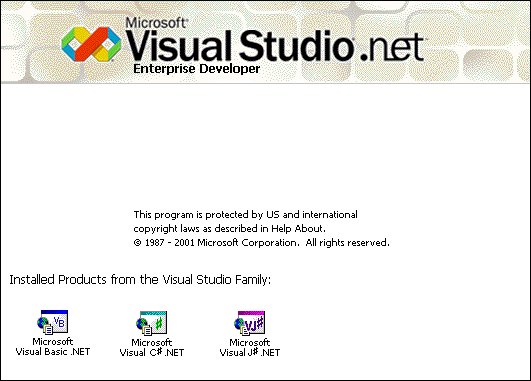Visual Basic 6.0 has an InputBox() function, Visual Basic.NET has one but in C# you don't. You can solve this easily by adding a reference to 'Microsoft.VisualBasic.dll' and use the static method Microsoft.VisualBasic.Interaction.InputBox().
The VB implementation has some shortcomings which I solved in my improved InputBox class. You never know whether the user entered a empty text or clicked the Cancel button. It is also impossible to have validation on the text.
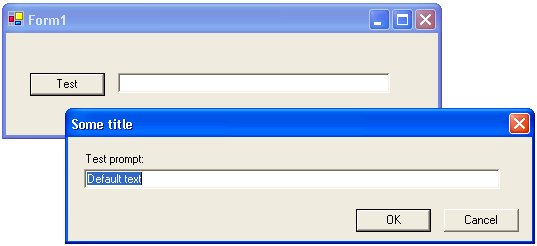
Example: InputBox
Spelly is a Visual Studio addin that allows you to easily spell-check source code and/or comments. Spelly is smart enough to understand identifiers with under_scores and MixedCase.
Spelly is available for both Visual Studio .NET and Visual C++ 5/6.
I have found a promising C# tool which fully integrates with Visual Studio.NET. I'm going to test it soon (I hope).
Have a look yourself at http://www.xtreme-simplicity.net
I like applications who remember my settings the next time I use it. This is an easy feature which is often forgotten. Most of the time because it is quite some work. With this article I want to help you with this and saving you a lot off work.
Then there is always the question 'where do we store the settings?'. I see a lot of applications using the Registry, ini-files or xml-files. All these solutions are causing a security risk. Especially when you want your application to be downloaded from the web using the 'no touch' deployment features of .NET.
Microsoft has solved this problem for me by introducing an isolated stores. With these stores, you can read and write data that less trusted code cannot access and prevent the exposure of sensitive information that can be saved elsewhere on the file system. Data is stored in compartments that are isolated by the current user and by the assembly in which the code exists.
The downloadable zipfile contains a UserSettingLibrary which can be used to store user settings into an isolated store.
The System.Windows.Forms.Form class has an AcceptButton property which can be used to set the button on the form that is clicked when the user presses the ENTER key. The accept (default) button should be the button that represents the action that the user is most likely to perform if that action isn't potentially dangerous. This button has a dark border to let the user know that it is the accept button.
This feature works great only when you have one accept button. Have a look at the following diaglog.

The OK button is in this dialog the accept button. This is the correct behavior when the textbox 'Name' and datepicker 'Date' have the focus. There should not be an accept button when the (multiline) textbox 'Description' has the focus. When listbox 'Avialiable' has the focus the '> Add >' button must be the accept button. And when listbox 'Assigned' has the focus the '> Add >' button must be the accept button.
This can be accomplished by implementing the following Enter and Leave event handlers.
I have used the Janus GridEX control in many of my VB6 projects. It worked perfectly and it is very fast.
I have tested the .NET Trial version, it is even better. This is a component that everybody who is building WinForms application should buy.
Have a look at Janus GridEX Control for .NET and try it yourself.
I find Regular Expression powerful but difficult. Eric Gunnerson wrote the Regular Expression Workbench. This makes them easy.
It's a tool to create, test, and study regular expressions with this workbench. With the "Examine-o-matic" feature, hover over the regex to decode what it means
.NET Framework Service Pack 2
I have found a class that allows for balloon shaped forms in .NET.
Have a look at CodeProject.
Most commercial WinForm applications have a SplashScreen. This article explains how you can implement one using the Microsoft .NET Framework.
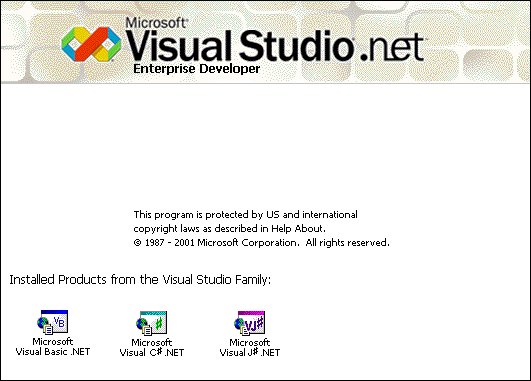
Example: Visual Studio.NET SplashScreen